
Tuesday, April 14, 2009
~*~Anyone Can Be A Princess~*~

Wednesday, April 8, 2009
♀Flirt♀ FTU

For this tutorial you will need working knowledge of PSP.
Supplies:
Tube of Choice: I am using the wonderful work of Keith Garvey. You need a license to use his art. You can get one HERE.
Scrap Kit of Choice: I am using the fabulous FTU kit called Pieces of Us, By Claudia. You can get her kit HERE.
Thanks hun!
Font of Choice: I am using Commercial Script BT
My Supplies: 3 Square Template. You can download it HERE.
Ready? Let's Go!
Open my template in PSP.
Open a New Raster Layer 600x600 white
Copy and paste my template on the canvas.
Open the Doodle Stars- use your deform tool to shape and size along the side of the big square.
Open the Flowerbead2- Again using your deform tool shape and side between the two little squares.
Grab your magic wand- Click inside one square and add a paper of choice. Selections-Invert-Delete-Selections-None
Click inside another square and add a paper of choice. Selections-Invert-Delete-Selections-None
Click inside the large square and add a paper of choice. Selections-Invert-Delete-Selections-None
Grab your Magic Wand again and click inside a square- Add a tube of choice. Selections-Invert-Delete-Selections-None
Do this step for the other 2 squares as well.
Open Flower2- Duplicate-Mirror-Duplicate-Flip-Duplicate-Mirror.
Open Flower3- Place where you would like it.
Open Bead2- Place it where you would like it on your tag.
Add your copyright and license information and any other elements you would like.
Save as png or jpeg.
Your Done!
I hope you liked this tut. I would love to see your creations. You can email me them and I will add them to the slide.
Any resemblance to another tut is purely coincidental.
Written By: Nicole April 8, 2009
♥I Love You Mom♥ (FTU)

For this Tut you will need working knowledge of PSP.
Supplies:
Tube of Choice: I am using the wonderful artwork of Eddie Holly. You need a license to use his art. You can purchase one HERE.
Scrap Kit of Choice: I am using the FTU kit called Mother's day by Doris. You can find the kit on her site HERE.
Thanks Hun!
Font of Choice: I am using Monika.
Ready? Let's Go!
Open a New Raster Layer 700x700 White
We will resize this later!
Copy and paste Frame1 on your canvas.
Grab your Magic Wand and click inside the frame layer. Selections-Modify-Expand by 4- Add a paper of choice. Selections-Invert-Delete-Selections-Invert
While still selected Paste a tube of choice in the frame. Selections-Invert-Delete-Selections-None
Open the Flower1 Element- Resize by 20% and place on your tag where you would like it.
Open the Flower2 Element- Resize by 20% and place on your tag where you would like it.
Open the Flower3 Element- Resize by 20% and place on your tag where you would like it.
Open Flower Pot2- resize it by 40% and place it on our tag.
Open Both Bling Dragonfly's and resize them by 20%. Place them on your tag.
Open the Bracelet element and resize it then place it on your tag where you would want it.
Open a Doddle of Choice- Paste it above the white background layer. Duplicate it-Mirror-Duplicate-Flip-Duplicate-Mirror.
Add your copyright and license information.
Save as png or jpeg and your done!
Thank you for trying this tut. I would love to see your creations. you can email them to me if you would like and I will add them to the slide.
Any resemblance to another tut ir purely coincidental.
Written by: Nicole April 8,2009
**Good Morning** FTU
Tuesday, April 7, 2009
!@! Easter Is Here !@! (FTU)

Come Join The Party (FTU)

Supplies:
Tube of Choice: I am using the wonderful work of Keith Garvey. To use his work you will need a license. You can purchase one HERE.
Scrap Kit of Choice: I am using the fabulous FTU Scrap Kit called "BNB-hippity-hop" by Bits N Bobs. You can find the kit HERE.
Thanks hun!
Font of Choice: I am using Tall Paul
Ready? Let's Go!
Open a New Raster Layer 650x650 white.
Open Frame 1 and Frame 2. resize them both by 70%. Place Frame1 on the left side of the canvas and Frame2 on the Right.
Open Frame Hang and resize it by 40%. Place it under the Frame2 Layer
Grab your Magic Wand and click inside the first square on Frame1. Selections-Modify-Expand by 3 Add a paper of choice Selections-Invert-Delete-Select-None
Do this for the other square and the Frame2 Layer
Add both Doodles behind the Frame Layers. Place as you would like them.
Ass Journal2 behind the frame Layers as well.
Open bow3 and Resize by 50% then 50% again. Place on the tag and Duplicate-Mirror.
Now go Back to Frame1. Magic wand again in the first square. Add a tube of choice- Selections-Invert-Delete
Do this for the next square and in Frame2.
Drop shadow the Frame Layers.
Add the Rabbit1-Resize by 50% and place on the tag.
Add both Dragonfly's-Resize them by 50% and place them on the tag.
Add all 3 Butterfly's- Resize 2 and 3 by 50% and #1 by 40%. Place them on your tag.
Add a saying to your tag.
Merge your tag down and add your Copyright and license information.
Resize the tag by 80%.
Save as png or jpeg.
Your Done!
I hope you enjoyed this tutorial. I would love to see your creations. You can send me them and I will place them on the slide.
Any resemblance to another tut is purely coincidental.
Written By: Nicole April 7,2009
Monday, April 6, 2009
~!~Believe In Yourself~!~ FTU
Tube of Choice: I am using the wonderful artwork by Joel Adams. You need a license to use his art. You can purchase one HERE.
Scrap Kit of Choice: I am using the beautiful FTU kit called "ML-Springtime" By Malu. It is her contribution to the Spring Blog train. You can get it HERE.
Mask of Choice"
I have supplied the mask I used. If this is yours please let me know and I can credit you or take it down. You can get it Here.
Font of Choice: I am using Smudger LET
Ready? Let's Go!
Open a new raster layer 600x600 White
Open Frame2- Grab your Magic Wand- Selections-Modify-Expand by 4. Copy and paste a paper of choice. Selections-Invert-Delete-Selections- Invert, Add a Tube of Choice. Selections-Invert-Selections-None
Open Element07-Use your deform tool to resize and paste where you would like it.
Open Element17- Resize by 60% and paste in the left corner.
Open Element16- Resize by 50% and paste it in the right corner.
Open Element 22, 23, and 24 and Resize them by 30%. Rearrange them on your tag as you would like them
Open Element18- Resize by 40% and place where you would like it.
Open Element03- Copy and paste on your tag and Flip it. Place it under your flowers.
Open Element02- Resize by 60% and place under your flowers but over the rainbow.
Open Element13- resize by 40% and place where you would like it.
Open your mask layer in PSP.
Open a paper of choice and go to Layers-New Mask Layer-From Image- Find your mask. Merge-group.
Merge All Down
Save as png or jpeg and your Done!
I hope you enjoyed this tut. I would love to see your creations, you can email me them at sexy_nikkib@hotmail.com and I will post them in the slide show.
Any resemblance to another tut is purely coincidental.
Written By: Nicole
April 6,2009
Wednesday, April 1, 2009
Spring Friendships of Love

- Open a 700x700 Raster Layer White, don't worry we will resize it at the end.
- Open 2 Frames from the Scrap kit. resize them by 70% and copy and paste them on your canvas. Using your deform tool, Size them to the size you want.
- Grab your Magic Wand and click inside the first Frame layer. Add a paper of choice. Selections-Invert-Delete-Selections-None
- Do that same step for the other frame layer using a different paper!
- Open 2 bows. Resize them by 15% and paste them on the corner of the frames.
- Open Flower 16 and 18. Resize them by 15% Copy and paste them on your tag.
- Open the bear element. resize the bear by 20% and paste him in one of the frames.
- Open the Birdhouse on the stick (element #36) and resize it by 20%. Place it under the bear.
- Open the Rabbit in the basket (element #34) and resize him by 20%. Place him in the other frame layer.
- Open the Big Flower Pot with Flowers (Element #35) Resize it by 30% and place it behind the rabbit and basket.
- Open your tube and place it in the middle of your tag.
- Add a drop shadow to all your frames and anything else you would like to do.
Add your Copyright and license information.
Save as jpeg or png and Your Done!
I hope you enjoyed this tutorial. I would love to see your creations you can email me them at sexy_nikkib@hotmail.com. I will add them to the slide show.
Any resemblance to any other tut is purely coincidental.
Written By: Nicole April 1, 2009
@!@Happy Easter@!@ FTU
Mask of Choice: I am using the beautiful WSL_mask143 by Chelle. You can get it HERE.
- Open a new Raster Layer 600x600 white
- Open frame1- Resize 20% then 70%, Copy and paste on your canvas.
- Grab your Magic Wand and click inside your frame. Selections-Modify-Expland by 4. Open a paper of choice resize by 70%, copy and paste your paper on your canvas. Selections-Invert-Delete-Selections-None
- With your magic wand click inside the first square on your frame. Selections-Modify-Expand by 2 and add your tube of choice.
- Repeat the above step for your second square.
- Add a standing tube beside the frame. (See my tag for reference)
- Add the wordart by me.
- Open the Butterfly4 element.-Resize by 40% then 70%. Colourize if you wish and place on tag.
- Open Flowers2 and resize by 20% place behind the standing tube. Duplicate and Mirror it.
- Open Flowers1 and resize it by 20% place it in the middle of the other flowers.
- Merge just the flowers down-Mirror- and place the duplicated bunch behind the frame layer.
- Open the Sun and resize it by 30%. Add a drop shadow to it and place it behind the wordart.
- Open your mask layer in PSP. Open Paper10 and colourize if you would like. Resize it by 85% and place it on your tag above the background layer. Layers-New Mask layer-From Image-Find your mask and click ok. Merge-Group. If it isn't dark enough for you just duplicate it until it is dark enough.
- Add your copyright and lisence information and save as png or jpeg and your done!
I hope you enjoyed this tutorial. I would love to see your creations you can email them to me at sexy_nikkib@hotmail.com and I will place them in the slide show.
Any resemblance to another tut is purely coincidental.
Written By: Nicole April 1, 2009
Tuesday, March 31, 2009
~*~Spring Time~*~ FTU

- Open New Raster Layer 600x600 white
- Open the Into Spring Window. Resize by 75% and paste on canvas.
- Grab your magic wand and click inside your frame layer. Selections-Modify-Expand by 4. add a paper of choice. Selections-Invert-Delete-Selections-Invert. While it is still selected add a tube of choice. Selections-Invert-delete-Selections-None.
- Add the grass element. Resize by 80%- Place on bottom of window sill.
- Add the Rainbow-Resize by 80%- Place on frame. Duplicate- Mirror-Erase parts of rainbow that are on the tube.
- Add Tree01- Resize 70% then again by 70%. Give a drop shadow and place on your tag.
- Add the Wishing well-Resize by 75% then 80%- Add drop shadow. Place on your tag.
- Add Wagon and resize by 60%- Mirror- Place on tag.
- Add Flower02- Resize by 40%- Place in the wagon. Duplicate and Mirror.
- Add Flower01-Resize by 40% and place in wagon.
- Add Bow01- Resize as you would like it and place it on your tag.
- Add any other elements that you would like.
- Add a paper and open your mask in PSP. Go to Layers-New Mask Layer-from Image-Find Vix_mask223. Merge-Group.
Save as png or jpg and your done!
I hope you enjoyed this tut. I would love to see your creations. You can email me them and I will add them to the slide.
Any other resemblance to another tut is purely coincidental.
Written By: Nicole March 31, 2009
Monday, March 30, 2009
~*~Hope~*~ FTU

- Open template in PSP ~Shift~D~Delete original template and delete copyright info off the duplicated template.
- Highlight the background layer. Go to Image~Canvas Size~ 650x650
- Highlight the Circle Layer~ Select All~Float~DeFloat~ add a paper of choice ~Selections~Invert~Delete~Select~None. Add a Drop shadow.
- Repeat step 3 for all the other layers. Delete the heart layer.
- Highlight Raster 4~ Magic Wand inside the frame layer~Selections~Modify~Expand by 6.
- Add the image your going to use for your background. Set it to Luminance.~Selections~Invert~Delete~Selections~Invert~ Keep selected and add your Tube to your tag.
- Add Ribbon3~Use your deform tool to fit into place at the top of the frame.
- Add Calla Lillies~Resize by 75%~Use deform tool to fit on the side of the frame~Duplicate~Mirror.
- Add bow3~Resize 30%~Place on tag~Duplicate~Mirror.
- Add Dragonfly~Resize 50% then 70% and place where you would like it.
- Add Hope Bead~Resize by 54%~Place on the Right side.
- Add any other elements you would like.
- Add your correct Copyright information and license.
- Save as PNG or JPEG.
Your Done!
Thank you for trying my tut. I hope you enjoed it. I would love to see your creations. You can email them to me and I will add them to the slide.
Any resemblance to another tut is purely coincidental.
Written By: Nicole March 30, 2009
Thursday, March 19, 2009
Sweet Memories Of You FTU

Open Frames 1,2, &3 from the scrap kit. Resize all by 75%. Copy and paste on to your canvas. Using your deform tool to make them a bit smaller on the sides. Place them side by said on the canvas.
Open Bow 6 & 7. Resize by 40% then by 50%. Add a drop shadow of 0 0 100 20 white. Copy & Paste them to your canvas. Place the red one on the top of one chain and the black one on the bottom. Merge these two layers down. Layers-Duplicate-Image-Mirror-Image-Flip.
Add your name.
Monday, March 16, 2009
~*~Dreamy Dayz~*~ FTU

For this tutorial you will need working knowledge of PSP.
Supplies:
Scrap Kit of Choice: I am using the beautiful FTU Scrap Kit called "Aged Romantic" By Jane. You can find it HERE.
Thank you hun!
Tube of Choice: I am using the beautiful work of Lindsey Cormier. You need a license to use her work. You can purchase on HERE.
Font of Choice: I am using ParkAvenue BT
Ready? Let's go!
Open a New Layer 500X500 white.
Copy and Paste Image22- Resize by 75%
Take your magic wand and click inside your frame. Selections-Modify-Expand by 5
Copy and paste paper5-Selections-Invert-Delete-Selections-Invert keep selected
Add a tube of choice. Selections-Invert- Delete-Selections-None
Close your white background layer. Then merge Visible your frame layers.
Open your background layer again.
Make sure your on your frame layer-Layers-Duplicate 2x.
On the origional frame layer-Adjuse-Blur-Gaussian Blur-17
On frame layer copy1- Image-Free Rotate-left 15. Image-Mirror. Merge-Down-Lower transparency of these two frames to 50.
Open Doodle1-Place it under the frame layers to the left corner-Duplicate-Image-Mirror-Duplicate-Image-Flip-Duplicate-Image-Mirror. Merge all four of these down. Add a drop shadow.
Open Star2- Place on the bottom left of your frame layer. Resize by 60% 2x. Add a drop shadow.
Add your name
Add the correct copyright and license information.
Save as png or jpeg.
Your done!
Thank you for trying my tut. I hope you liked it. I would love to see your creations you can email me them and I will add them to the site.
Any resemblance to another tut is purely coincidental.
Written By: Nicole March 16/09
Sunday, March 15, 2009
Most Wanted Girls FTU

My Header Tag Tutorial

Friday, March 13, 2009
~*~Angel~*~ (FTU)
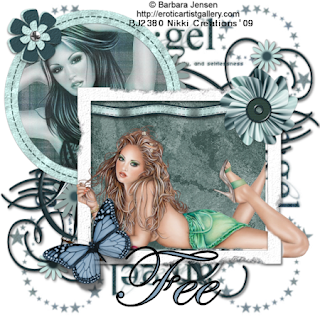
Written By: Nicole March 13/09
Wednesday, March 11, 2009
Spring Wishes (FTU)

I hope you enjoyed this tutorial.
Sunday, March 8, 2009
Beauty Lies Within (FTU)
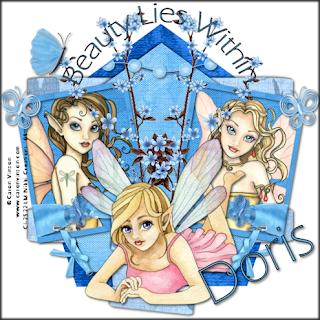
Template of Choice~ I am using the fabulous template51 by Aquarebel315. You can find it on her site HERE.
Template#2

Template #1
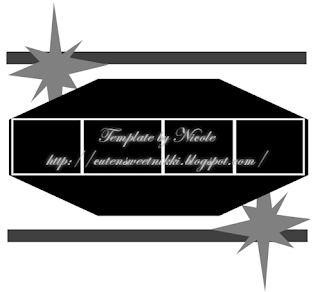
Beautiful (FTU)

- Open template17 - Shift D - Close original- Delete credit.
- Highlight Raster5 - select all- float - defloat - paste a paper from scrap kit (i used paper02) - selections- invert- delete- selections- none add drop shadow - delete original layer
- Repeat step 2 for other raster layers using different papers
- Click inside your frame layers with your magic wand. Selections-Modify-Expand by 8-OK
- Now copy and paste your tube of choice in each frame. -selections- Invert -delete then place under frame layer.
- Open another tube and place it in the middle (see my tag for placement)
- Open Doodle03 and resize by 50% Copy and paste over raster5-Give drop shadow 2 2 60 5 white - layers- Duplicate- Mirror.
- Add any other elements you would like.
- Resize your tag by 90%
- Add your name with drop shadow.
- Add correct copyright and licence.
- Save as png or jpeg
Your done!
Any resemblance to another tut is coincidental.
Thank you for trying my tutorial! I would love to see your creations!
Written by Nicole March 7, 2009!



